There is nothing worse than realizing background noise in your audio clip after recording your podcast/video. Ok, it's a bit of an exaggeration, but you get the idea. Background noise can be annoying as it ruins audio quality. It takes hours to nail a perfect audio clip but a minute of background noise throws water on your efforts.
This article will help you remove background noise easily so that you get clean and crisp audio every time. We will be comparing the background noise removing features of Adobe Audition and Audo Studio and recommend the best one for you. If you are looking for an alternative for Adobe Audition, this article is for you.
Adobe Audition or Audo Studio?
What is Audo Studio?
Audo Studio is a highly advanced background noise-removing software. It can remove all sorts of background noises from your dog barking, street traffic, airplanes, and everything in between! Moreover, it does not require advanced audio knowledge which makes it beginner-friendly.
This latest advancement in audio processing works with just a few clicks and you get instant results within seconds. You can easily use this advanced AI software in all 3 cross-platforms like Windows, Mac, and Linux.
Get rid of background noise with just 2 clicks. Here's how to do it.
Upload audio clip
You are required to upload your audio file. You don't have to create a noise print as you do in Adobe Audition and Audacity as AI detects it automatically.
Remove noise
Once you have uploaded your audio, select the option <Reduce background noise> in the right corner. You can use the intensity slider up to 100 to completely remove noise.
Then click on <Apply> for the enhancements. Let the AI do the rest of the work for you. And boom! Here you have a clean and clear audio track within seconds with just 2 clicks.
You can also use the option of autotune to add a more pleasant sound effect to your audio track. Audo studio is highly beginner-friendly unlike other software like Audition or Audacity.
Pros and Cons of Audo Studio
Pros
AI noise removal is state of art technology that can remove any background noise much better than adobe audition
Easy to use with a single click of a button
Users get access to a free plan
Beginner-friendly interface as compare to adobe audition
Cons
It has fewer features as compared to adobe audition
Not free if you process LARGE amounts of audio
What is Adobe Audition?
It is a professional DAW made for Windows and macOS users. This digital workstation allows flexible workflow due to its multitracker. You can record and edit music, audio for video, and podcasts smoothly. The latest version of this software comes with various features like pitch adjustment, royalty-free sound effects, DeNoise, and DeReverb.
Here is the step-by-step process for reducing background noise on Adobe Audition.
Download Adobe Audition
You can download this workstation by going to the Adobe Website if you haven’t already. Adobe Audition can be downloaded only on Windows and macOS.
Upload the audio file
Select the audio file and drag it into the file panel of Audition. The latest advancement of Adobe automatically separates audio and video.
Normalize audio
After uploading the audio file, press Ctrl-A to select the entire timeline. Then select the option of <Effect> in the top left corner. Click on Amplitude and comparison> Normalize (Process)>. Normalize the audio file up to 98% and press <Apply>.
Pro tip: Always normalize the audio file before reducing background noise.
Remove background noise
Once you have normalized the audio clip, you have to select <Effect>. After that opt for Noise Reduction/Restoration>. Select the option of hiss reduction and press <Capture noise print>. Voila! Most of the background noise is removed from your audio. You can experiment with a noise reduction slider until you are satisfied with the outcome.
Note: Noise reduction and Hiss reduction effects only work inside the editorial panel. These effects are destructive. If you make any changes, the original audio will also change. So please be careful of the changes you make.
Delete tricky audio
You might notice some spikes in the waveform even though you might have normalized it. These spikes are usually sounds of claps, laughs, or coughs. You can delete it by selecting spikes and then press on <Delete>.
Pros and Cons of Adobe Audition
Pros
Many features, tools, and audio effect
Intuitive interface
Handles multiple formats
Cons
Noise Reduction can distort audio
The Noise Reduction feature cannot remove non-stationary noise like dogs barking, street traffic, etc.
expensive software
Complicated interface
Which software is best for you?
We recommend you to go with Audo Studio. If you are just starting out with your podcast, you might get overwhelmed by software like Adobe Audition or Audacity. Audo studio is extremely beginner-friendly which will save your time in editing. If you are looking for heavy software with many complicated features, you should consider Adobe Audition. But if you want your work done within 2 clicks, consider Audo Studio now.
Written by Aaditya Mishra