Background noise mainly hisses and the wind gets in your recording clip from moc even though you are not recording in a public place. While it's not possible to get rid of this disruptive noise, you can take some steps for removing background noise from the mic while recording.
We are also giving the best alternative for Audacity for removing background noise. So let's see the best ways for removing noise while recording audio on the mic.
Steps for removing noise from the microphone
Proper Mic
First thing first podcasters, YouTubers, and singers use condenser mics over the dynamic mic. A linear-type microphone like a dynamic mic attracts noise over detail. A condenser mic is more sensitive and best for recording audio.
Pro Tip- Use a low cut filter in this condenser mic
Distance between subject and Microphone.
You should ensure that the space between you and your microphone is to the point. The large gap helps wind noise get into your audio and with a small gap, your mic will catch hiss and your breathing noise. The perfect distance should be around 6-12 inches for proper audio recording.
Use proper equipment
You need to have a proper setup before beginning recording. You would need quality headphones to cancel out any unnecessary noise, Ambient pads for observing unnecessary sound ways, and even an affordable recording studio is recommended. Professionals also use cedar stands which are beneficial for noise suppression.
Best Alternative for Audacity and Adobe Audition.
It is not completely possible to remove noise while recording and you need to edit the clip. Let us make that part easy for you with the Audo Studio. You can now easily remove background noise with just 1 click. Here’s how…
Once you have uploaded your audio, select the option <Reduce background noise> in the right corner. You can use the intensity slider up to 100 to completely remove noise and hiss.
Then click on <Apply> for the enhancements. Let the AI do the rest of the work for you. And boom! Here you have a clean and clear audio track within seconds with just 2 clicks.
You can also use the option of autotune to add a more pleasant sound effect to your audio track. Audo studio is highly beginner-friendly unlike other software like Audition or Audacity for removing hiss or any other background noise.
You don’t have to repeat the process as you get clean audio in one go with the help of AI. And Voila! Here is your clean, clear, and crisp audio clip with Audo Studio.
Conclusion
These steps will surely help you get rid of ambient noises and using Audo AI would most certainly be more efficient than Audacity. So go ahead sign up for Audo Studio and let us know your thoughts.