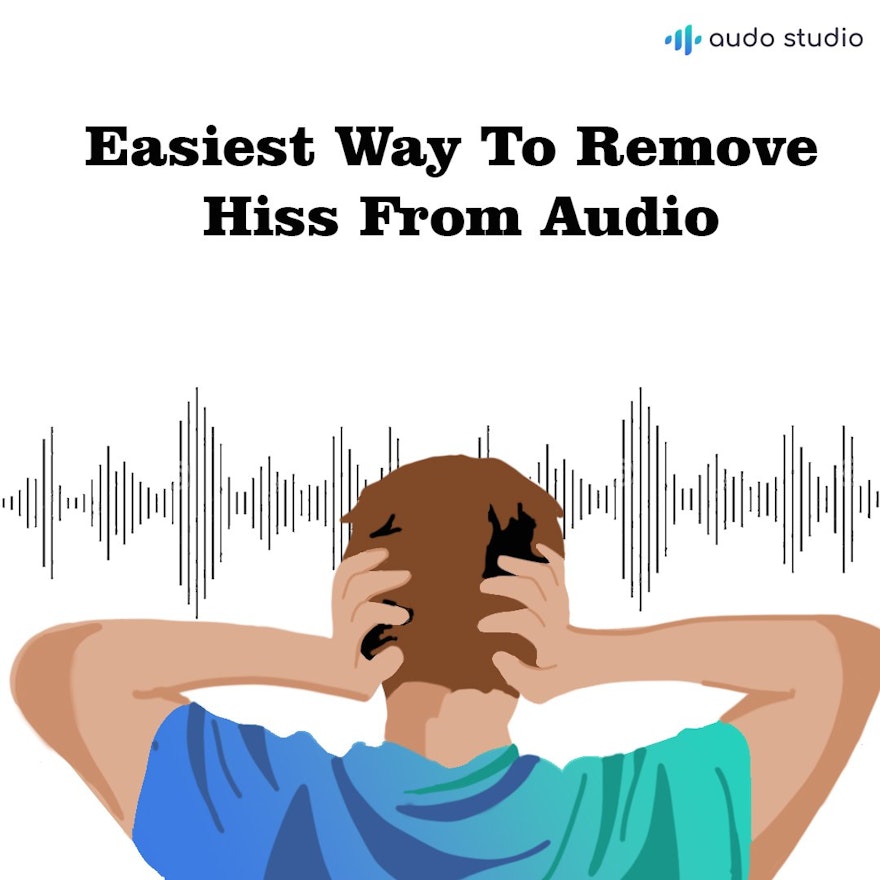Hiss is one most common background noise in your audio clip, isn’t it? It can be caused by your mic, speaker, or even air. Whether you've used much software and are not satisfied, or you want a recommendation, we’ve got you covered.
Presenting to you (Drum roll), Audo Studio. Audo Studio can remove hiss from your audio with a single click of a button. In this article, we will provide steps to remove hiss along with QnA.
2 Steps for removing hiss
1. Upload audio
Select your audio file for uploading on the software. Unlike audacity, creating noise print is not required.
2. Removing Hiss
Once you have uploaded your audio, select the option <Reduce background noise> in the right corner. You can use the intensity slider up to 100 to completely remove noise and hiss.
Then click on <Apply> for the enhancements. Let the AI do the rest of the work for you. And boom! Here you have a clean and clear audio track within seconds with just 2 clicks.
You can also use the option of autotune to add a more pleasant sound effect to your audio track. Audo studio is highly beginner-friendly unlike other software like Audition or Audacity for removing hiss.
QnA
1. How is Audo Studio better than Audacity or Audition? Audo Studio uses AI to clean your audio with a click of a button. Not only does it produces higher audio quality, its also much faster and easier to use!
2. Does this work for all platforms? Audo Studio works on all 3 platforms Mac, Windows, and Linux as it’s browser-based.